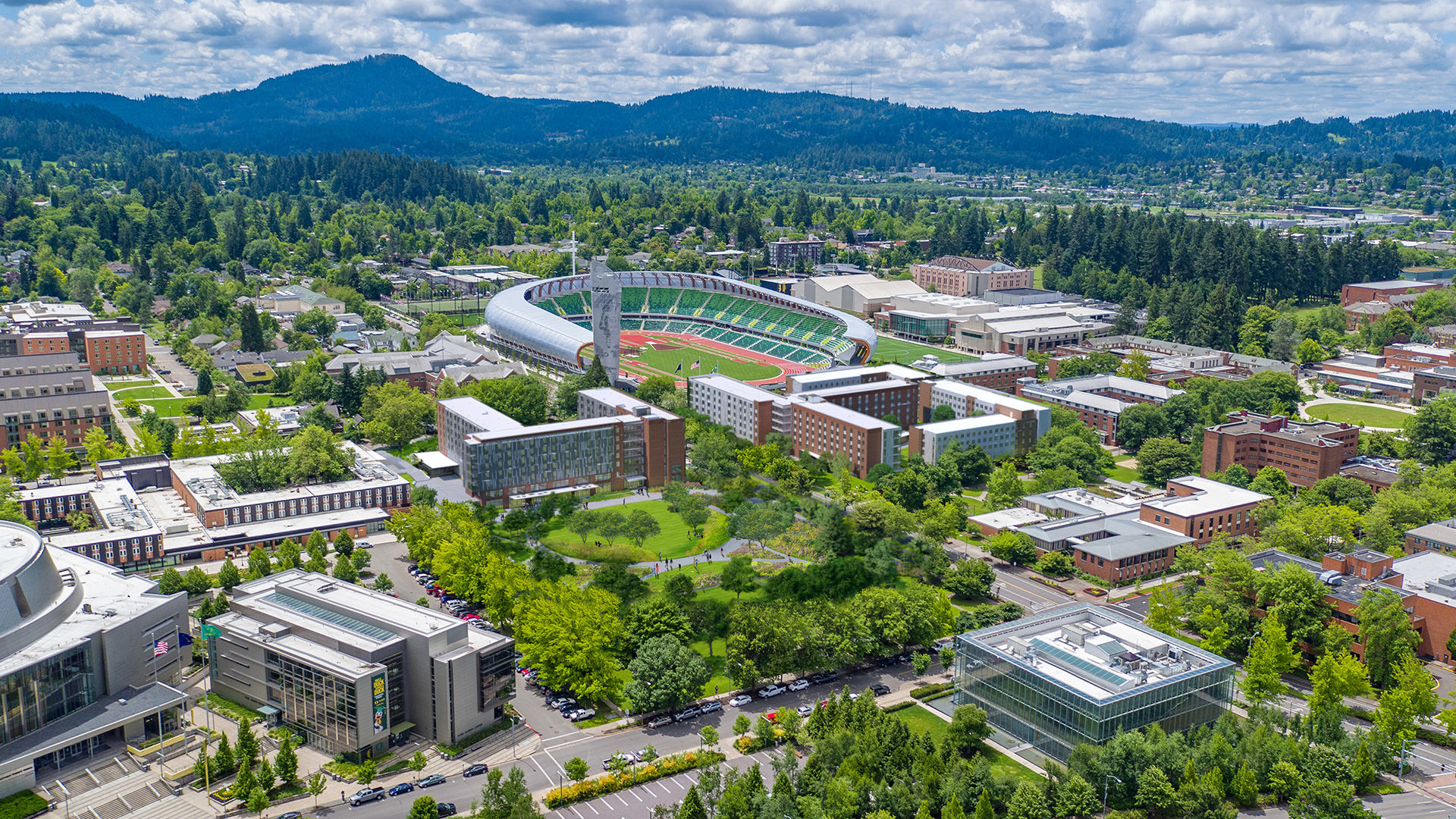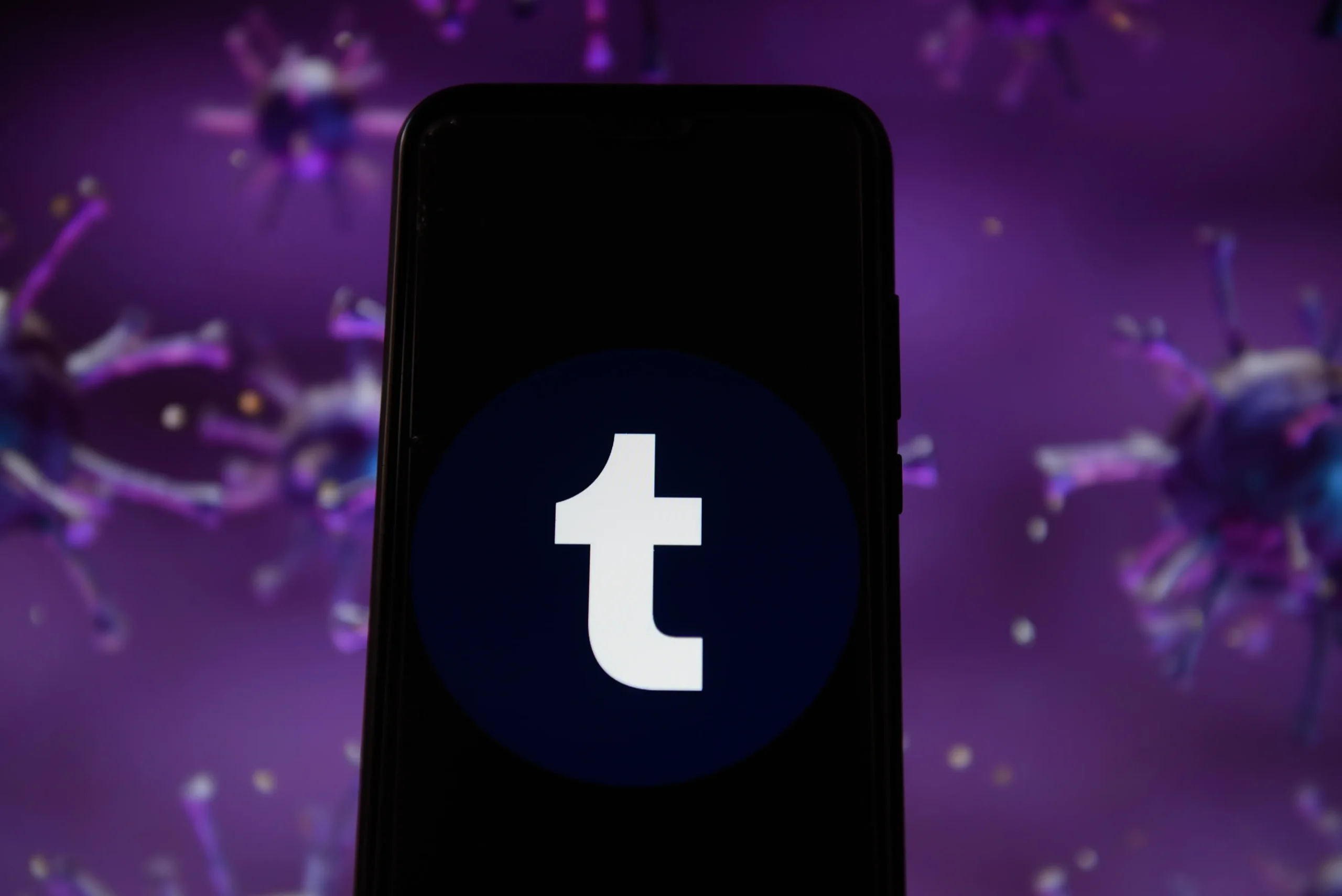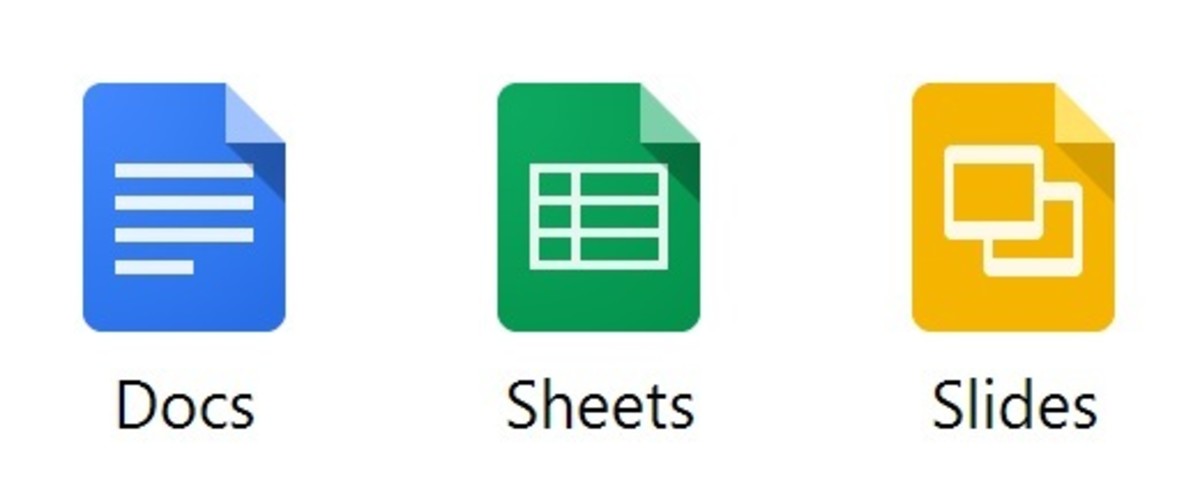
Creating an effective slide presentation is a crucial skill in both academic and professional settings. Whether you’re a student preparing for a class project, a business professional pitching an idea, or a teacher looking to engage your students, the way you design and deliver your slide can make or break your presentation. This article will guide you through the essential aspects of slide presentations, offering tips, tricks, and tools to help you craft compelling, engaging, and visually appealing slide.
1. Understanding the Purpose of Your Slide Presentation
Before you even open your slide software, it’s essential to understand the purpose of your presentation. Are you trying to inform, persuade, or entertain your audience? Understanding your goal will guide the content and design of your slides.
- Informative Presentations: Focus on clear, concise information delivery. Use visuals to support your data, and ensure that your slide are well-organized to facilitate understanding.
- Persuasive Presentations: Aim to convince your audience of a particular viewpoint or encourage action. Your slides should include compelling arguments, backed by evidence, and use strong visuals to create an emotional connection.
- Entertaining Presentations: These presentations often aim to engage and amuse the audience. Use bold visuals, humor, and interactive elements to keep your audience engaged.
2. Designing Visually Appealing Slides
The visual design of your slides plays a significant role in how your audience perceives your presentation. A well-designed slide can enhance understanding, maintain interest, and convey professionalism.
a. Choose the Right Template
The template you choose sets the tone for your entire presentation. Modern slide tools like PowerPoint, Google Slides, and Canva offer a wide range of templates. Select one that aligns with your topic and audience. For a professional business presentation, a sleek, minimalistic design might be best. For educational or creative presentations, you might opt for a more colorful and dynamic template.
b. Use Consistent Branding
If you’re presenting on behalf of a company or organization, ensure that your slides are consistent with your brand’s colors, fonts, and logo. Consistency in design creates a cohesive look and reinforces your brand identity.
c. Prioritize Simplicity
Overloading your slides with text, images, and animations can overwhelm your audience. Aim for simplicity:
- Limit text: Use bullet points, short sentences, or keywords. Your slides should highlight key points, not serve as a script.
- Maximize white space: White space helps to separate elements on your slide, making it easier for the audience to focus on your main points.
- Use high-quality images: Visuals are powerful tools, but only if they’re clear and relevant. Avoid using low-resolution images, and ensure that all visuals add value to your presentation.

d. Select Readable Fonts
Choose fonts that are easy to read, even from a distance. Sans-serif fonts like Arial, Helvetica, and Calibri are generally easier to read on screens. Avoid using too many different fonts; stick to one or two to maintain consistency.
e. Apply a Harmonious Color Scheme
Color can enhance your presentation if used correctly. Stick to a color scheme that complements your content and is visually pleasing. Use contrasting colors to make text stand out against the background, and be mindful of colorblind accessibility by avoiding problematic color combinations like red and green.
3. Crafting Engaging Content
While design is important, the content of your slides is what will truly engage your audience. Here’s how to make your content stand out:
a. Start with a Strong Introduction
Your first slide should grab your audience’s attention. Use a compelling title, an interesting fact, or a provocative question to pique interest. Follow this with a brief overview of what your presentation will cover.
b. Tell a Story
Storytelling is a powerful tool in presentations. Structuring your content as a story can make complex information more relatable and easier to understand. Use your slides to guide the audience through the narrative, with each slide serving as a chapter.
c. Use Data Wisely
Data can be very persuasive, but it needs to be presented in a way that is easy to digest. Use charts, graphs, and infographics to visualize data rather than overwhelming your audience with numbers. Make sure to explain the significance of the data and how it supports your overall message.
d. Incorporate Multimedia
Videos, audio clips, and interactive elements can make your presentation more engaging. However, use them sparingly to avoid distracting from your main points. Ensure that all multimedia elements are high quality and relevant to your content.
e. End with a Strong Conclusion
Your final slide is your chance to leave a lasting impression. Summarize your key points, reinforce your main message, and provide a clear call to action if applicable. A strong conclusion will help your audience remember your presentation long after it’s over.
4. Mastering the Delivery
Even the best-designed slides will fall flat if not delivered effectively. Here are some tips to help you present with confidence:
a. Practice, Practice, Practice
Rehearsing your presentation multiple times will help you become familiar with your content and improve your delivery. Practice in front of a mirror, record yourself, or present to a friend to get feedback. The more comfortable you are with your material, the more confidently you will present.
b. Engage with Your Audience
Make your presentation a two-way conversation rather than a one-sided lecture. Ask questions, encourage participation, and be responsive to your audience’s reactions. Eye contact, body language, and varying your tone of voice can also help keep your audience engaged.
c. Time Management
Respect your audience’s time by staying within your allotted time frame. Practice with a timer to ensure that you can cover all your points without rushing. If you find yourself running short on time, be prepared to skip less critical slides.
d. Use Presenter Notes
Most slide software allows you to add notes to each slide, which can be a helpful guide during your presentation. However, avoid reading directly from your notes. Use them as prompts to keep you on track while maintaining eye contact with your audience.
e. Prepare for Q&A
Be ready to answer questions at the end of your presentation. Anticipate potential questions and prepare your responses. If you don’t know the answer to a question, it’s okay to admit it and offer to follow up later.
5. Leveraging Tools and Software
The right tools can make creating and delivering your slide presentation much easier. Here are some popular options:
a. PowerPoint
Microsoft PowerPoint is one of the most widely used slide presentation tools. It offers a wide range of templates, design elements, and multimedia support. PowerPoint is particularly useful for business presentations, as it integrates well with other Microsoft Office products.
b. Google Slides
Google Slides is a cloud-based alternative to PowerPoint, with the added benefit of easy collaboration. Multiple users can work on the same presentation simultaneously, making it ideal for team projects. Google Slides also offers seamless integration with other Google Workspace tools.
c. Canva
Canva is a design-focused tool that offers a wide range of customizable slide templates. It’s a great option for users who want to create visually stunning presentations without needing advanced design skills. Canva also provides access to a vast library of images, icons, and fonts.
d. Prezi
Prezi offers a unique approach to slide presentations, using a zoomable canvas instead of traditional slides. This allows for more dynamic and engaging presentations, particularly when telling a story or explaining complex ideas. Prezi’s non-linear format can be a refreshing change from traditional slides.
6. Common Mistakes to Avoid
To ensure your presentation is effective, avoid these common mistakes:
- Overloading Slides: Too much information on one slide can overwhelm your audience. Keep it simple.
- Inconsistent Design: A lack of consistency in fonts, colors, and layout can make your presentation look unprofessional.
- Ignoring the Audience: Failing to engage with your audience or read their reactions can lead to a disconnected presentation.
- Poor Time Management: Running over time can frustrate your audience and diminish the impact of your presentation.
Conclusion
Mastering the art of slide presentations is about balancing design, content, and delivery. By understanding your audience, creating visually appealing slides, crafting engaging content, and delivering with confidence, you can ensure that your next presentation will be both memorable and effective. With the right tools and a bit of practice, anyone can become a skilled presenter, capable of leaving a lasting impression on their audience.